Transitions Compilation Now Available, No Really, This Time I Mean It...
Just completed the Video Transitions compilation. It is now posted and ready for consumption. I will say that I found several really nice effects that I never would have found otherwise. Good stuff.
A couple of quick points. First, the Keying Transitions are not represented in this compilation as I didn't have any keyed material to use but luckily there are only 4 not seen here. Second, I swear the 3D Motion - Spin transition looks nothing like any spin I've ever seen. I checked it twice to make sure I didn't miss something. Lastly, I really think after using cross dissolves as my go-to choice 9 out of 10 times I like how most of the Slides work and I'm gonna try to use them more.

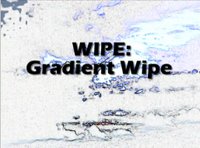

 Favorite transition that I'd never considered let alone even seen: Wipe: Gradient Wipe and you'll find it at the 5:07 mark in the Transitions video.
Favorite transition that I'd never considered let alone even seen: Wipe: Gradient Wipe and you'll find it at the 5:07 mark in the Transitions video.
It's just cool. And looking at the screen caps I realize that it reminds me of a blowing snow kind of effect.
I also think the key to a good edit is to maintain consistency and transitions are a big part of that. You can always tell someone new to editing because they pepper the video with 27 different transitions in a 3 minute clip. :)
A couple of quick points. First, the Keying Transitions are not represented in this compilation as I didn't have any keyed material to use but luckily there are only 4 not seen here. Second, I swear the 3D Motion - Spin transition looks nothing like any spin I've ever seen. I checked it twice to make sure I didn't miss something. Lastly, I really think after using cross dissolves as my go-to choice 9 out of 10 times I like how most of the Slides work and I'm gonna try to use them more.

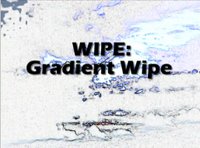

 Favorite transition that I'd never considered let alone even seen: Wipe: Gradient Wipe and you'll find it at the 5:07 mark in the Transitions video.
Favorite transition that I'd never considered let alone even seen: Wipe: Gradient Wipe and you'll find it at the 5:07 mark in the Transitions video. It's just cool. And looking at the screen caps I realize that it reminds me of a blowing snow kind of effect.
I also think the key to a good edit is to maintain consistency and transitions are a big part of that. You can always tell someone new to editing because they pepper the video with 27 different transitions in a 3 minute clip. :)
![Validate my RSS feed [Valid RSS]](http://photos1.blogger.com/blogger/6551/554/1600/valid-rss.png)