RECORD-EDIT-PREMIERE WEEKLY CHALLENGESince this site is about our community, it's time to start showing your latest masterpiece to the world and letting them decide just how masterful it really is. Record-Edit-Premiere, or
REP for short, is all about taking chances, sharing your creative vision and letting the community vote on what they enjoy for each week's entries. Here's how it works: every Wednesday I'll post the
REP CHALLENGE and any rules that might be in play. Each
REP CHALLENGE will be a different theme. This week, for its debut, I'm posting it on Tuesday because today also happens to be a national holiday for the USA and a great day to shoot some video.
REP CHALLENGE FOR WEEK ONE: The Fourth of July
REP CHALLENGE REQUIREMENTS: Your video submission must be over 2 minutes long but no longer than 5 minutes long. What you shoot is up to you, but it must somehow include the theme for this week. You can create a slideshow if you so desire using still images and audio. Your video should be appropriate for all ages and at no time should you endanger yourself (like our
Darwin Awards Candidate in the
clip below) or anyone else during your video. To submit your video, post it to
youtube, and send the link to
REP CHALLENGE ENTRY. Please include your first name and last initial for voting purposes, a brief summary of your entry including running time and the tools you used to create your entry (Photoshop for graphics, filters, transitions, effects, etc.).
No more than six entries will be accepted for each
REP CHALLENGE so don't wait to submit your entry. The deadline for submission is midnight on the following Tuesday of each
REP CHALLENGE. I'll post all the entries the following Wednesday along with the next
REP CHALLENGE.
Along with posting the entries, there will also be a poll for voting on your favorite entry. The poll will run until midnight on the following Tuesday. In the event of a tie, I will cast the deciding vote. The winner will be annonced as part of the
REP CHALLENGE and the video will be put in the
HALL OF FAME for all to enjoy.
So, you think you're the next Spielberg, Scorcese or Altman? Well, it's time to find out just how good you are and this week you'd better have some serious fireworks to make that happen. Oh, and if you happen to have fun and learn something new along the way, well, that's what the
REP CHALLENGE is all about in the first place.
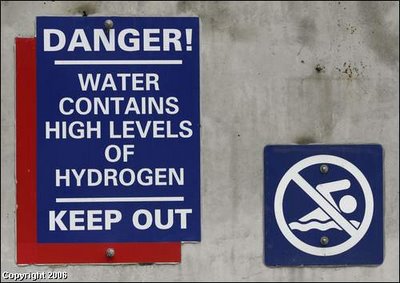



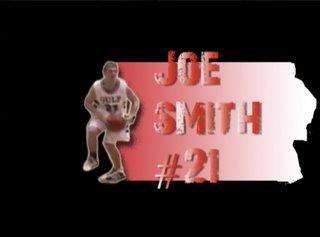

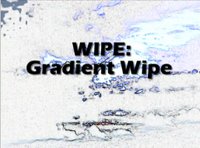


![Validate my RSS feed [Valid RSS]](http://photos1.blogger.com/blogger/6551/554/1600/valid-rss.png)